
It allows to keep PV going, with more focus towards AI, but keeping be one of the few truly independent places.
-
Discussion about GH2 post-production workflows. Biggest challenge is copying media from SD card to computer, name the files, transcode them to editing codec and don't lose any metadata in the process, back-up. What is your workflow for this?
Main NLE software:
Avid 6.0
FCP
FCP X
Premiere Pro 6.0
Lightworks
Sony Vegas
Tools:
Clipwrap
5DtoRGB
Aunsoft
...
I have been working with FCPX for a while now and while it worked fine in the beginning, it really became very slow in a big project till the point of being unusable. I am currently trying out Avid. I have worked with Premiere but I hate it. Bad UI, still weird errors after all those years, cluttered interface, dynamic link has many issues, not many keyboard shortcuts, strange tool behaviour... it is a marketing hype but it sucks. I am on a mac so other tools (Lightworks, Vegas) are out of scope for me now. -
Just curious ... do you love the wrapper/codec, or the images? They aren't necessarily the same thing these days. A lot of pro editors working projects with AVCHD & other codecs either say use something like PrPro that can use multiple codecs in "native" form on a timeline or transcode for editing to even Lagarith or a high-quality form of ProRes or DNxHD.
Then your NLE of choice is clearly independent of any particular camera's wrapper/codec combos. Love Edius? Love FCP-X? Love PrPro? Pick one & "go" ... and if the one you want doesn't work too well with AVCHD (which would surprise me, it's so widely used) then transcode if you must.
Not a big fan of AVCHD myself, the folder/file structure using it is to me a pain. But that's only a personal issue of mine.
Neil
-
I love my GH2 footage (AVCHD) and don't want to mess with it. Does that mean I need to scrap my Macbook Pro and buy a high-powered, windows-based system that will run Edius?
-
@tinbeo The problem with workflows is that they are dependent upon the desired result and the equipment available. I work in the Post Production industry and develop tailored workflows for each project. You are better off learning about the processes and developing your own to suit your requirements. For GH4 4k Apple FCPX is the easiest at present.
-
@Riker Use ProRes for all steps and all will be good.
-
We are in 2014 , Premiere go cloud -;) Hot topic in PV is 4k with gh4. Do we have wiki work flow for gh2 yet?
-
Sorry I somehow red AAC. Nothing to do with audio, but the rest of the post still stands.
-
@inqb8tr sorry for misunderstanding, could be my pigeon english :)
I don't want to import audio into Resolve, I never do it, it's just a habit. Should I?
Anyway...I edit the raw MOV-from-MTS files in Premiere until the project is over, so the audio is all done, edits, everything.
Then I export only video into Resolve, for grading, and after I'm done, export the graded footage into Premiere and then export the whole thing with audio to 264.
The thing is, I'm kinda worried about Premiere - Resolve - Premiere route. I don't want to lose any quality and so far the original GH2 mts gets treated 4 times
-from raw GH2 MTS to ProRes MOV
in Premiere, from ProRes MOV to "Animation codec MOV" for Resolve
in Resolve, from Animation codec mov to MPEG4 MOV
and back in Premiere to H264
So I'm thinking, there's got to be a way to minimize the loss in the Premiere - Resolve - Premiere part of the workflow :)
I'm in W7, Premiere CS 5.5, Resolve 10...can't figure any other codec to use for the Resolve but MOV
These are the options I get from Resolve...don't know the difference between any of them :)
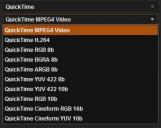
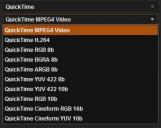 options.jpg344 x 274 - 44K
options.jpg344 x 274 - 44K -
You're on windows? I don't know for me it just works, sorry for repeating mac's idiotic Ad copy.
So problem is that you can't ingest audio in resolve in mov container along with video stream ?
That should not be very big issue as long as you make it "lossless" in and out of Resolve. You won't lose generation and you'll keep the quality intact when you join audio back in premiere. Just change the step where you compress export from Resolve in mpeg4 an use ant decent intermediate codec instead. When you import it in Premiere again, I sugest exporting one master file in Prores or dnx or whatever with final graded video and joined audio and keep that as a master. Later make any h264 or whatever out of it.
-
@inqb8tr _ so how do I go about converting that?
When I'm done editing, I need to make the footage ready for Resolve. Export settings in PP CS5.5 only gives me one Resolve friendly option, QuickTime
I've tried AAF, both regular and legacy, and Resolve gives me "The selected CompositeMob index is out of bound" error.
XML doesn't show up.
So that's why I export edited footage to Resolve for grading, and then export back to put it in Premiere with audio, and export the final result.
I know this workflow is flawed. So I'm looking for better options, if possible without changing away from Premiere :)
-
Is there any Premiere export setting I should use to bring the best possible quality to Resolve?
Well that's not just Premiere specific thing, and there is no special thing that you can do in Premiere to improve your pipeline. It depends on original footage, and what you want to do with it in post/delivery. For 8bit 4:2:0 AVC footage, such as GH2, you should be ok with 4:2:2 intraframe 10-bit codec for some resonable color grading, such as ProRes HQ or DnxHD for example. QT Animation is lossless at 100% and robust but it is more demanding on hardware.
I use ProRes HQ from PPro to Resolve, and sometimes ProRes 4444 if I know that I'll grade the hell out of it.
-
Premiere can handle most formats ... you might want to consider editing "native" in PPro, then in the export for Resolve do your first transcode. Of course, if you're running a stream of different formats into each project you might prefer an "ingest" transcode to a single codec. Otherwise ... skip the transcode till you're out of PPro might be wise. Less times messing with transcodes.
Neil
-
@inqb8tr : thanks for the advice...
Is there any Premiere export setting I should use to bring the best possible quality to Resolve?
-
You should compress to mpeg4 or h264 only once, if that your delivery codec, at the very end. So IMO you should export from resolve lossless (Animation or ProRes HQ which is very close to lossless codec).
-
This is my workflow, I know that there are no "right" ways or wrong ways, each person has its own methods...so I guess I'm sharing my way of workflow for web video, if anyone knows/uses more efficient one, please chime in :)
- Import footage on a video-only disk
- 5D2RGB batch the footage - ProRes 422 HQ, 709, Broadcast Range, MOV
- Edit the entire footage in Premiere, audio and all.
- Effects or titles via dynamic link
- Export the video-only footage to animation MOV
- Grade in Resolve
- Export from Resolve QuickTime MPEG4 MOV
- Adjust the new timeline in Premiere, export with audio to h264
I'm sure that I'm doing some bad steps here, most likely with mov conversions...so I'm open to suggestions. :)
-
@MagicMountainMan That's what I would do myself, but I wouldn't denoise every shot - only the ones that need it. So if every shot doesn't need denoising, then I would edit the avchd first, then denoise particular shots, then render out to DNxHD. Bring it back as a single clip and cut all the splices and use a second track for crossdisolves, then xml it out to Davici.
-
I'm working in Premiere as my main editor and I have NeatVideo for Premiere and After Effects but I want to do my color grading in DaVinci Resolve. I know that it's appropriate to denoise before grading the footage but what I don't know is the most intuitive way to go about denoising and then grading. Right now my thought is to denoise every shot individually (NeatVideo in Premiere), render each clip individually (DNxHD), and the slap all of the shots in a new sequence in Premiere. From there save it off as an XML and import into DaVinci and have a ball with ColorGHear.
Does that workflow sound about right or am I just brain farting and there's a way easier and less time consuming way to go about this? Any advice would be greatly appreciated as I'm on a fun deadline....
-
Thanks man!
-
My workflow :
shoot footage with La7200
dump memory card into a folder
drag into iffmeg or squeeze and create prores 4444 2580x1920 pixel 1:1
drag MOV into vegas or Pr ( depends of OS.) minor color correction (only on clips that's needed)
export to whatever format is needed (obviously different for web, dvd, bluray) watch the video and make sure everything looks right, then export final.
-
In the project window just right click each file and select replace media. Make sure that your sequence is set up for original files and not for proxy ones.
Create new sequence and don't select any of the presets, go to settings tab and from the
Editing mode: choose Custom.
Also manually select your framerate in Timebase drop down menu, If you shoot 24p in GH2 choose 23.976fps here.
Type in your frame size, 1920x1080 or whatever your footage is
Pixel aspect ratio: you should probably choose "square pixel" unless you want to de-squeeze anamorphic footage.
Fields: Select progressive or interlaced.
Audio should be at 48kHz. You can select your audio display format here, default is "Audio samples"
The bottom part is for preview settings. Those are the files that PPro creates when you render something on the timeline. When you do the final render of your project, you have the option to use those previews, so it should probably be set to be the same as main footage.
Preview file format: choose "Quick time (desktop)"
Codec: select "Apple Prores 422HQ" and type in proper frame size for previews, by default it will follow the main sequence frame size.
Now save your preset, and it will appear on the bottom of sequence presets menu. That's it.
-
Question: When transcoding GH2 1080p AVCHD footage to prores 422HQ with 5dtorgb, what would be the correct project settings in Premiere Pro CS6? DSLR 1080p, or do I still edit in AVCHD even though the footage has been transcoded?
-
I have old Macbook Pro and I'm using Premiere CS6. Because my computer is pretty slow I think the best way is to transcode .mts files to Apple ProRes 422 Proxy using Clipwrap.
Question: How would you replace edited ProRes Proxy files in timeline with original .mts files before exporting into final media?
-
@hay: I said "post", not that I'm not using NeatVideo in AE :) . Define hiccups. I put NV at the "top" (first downwards) in the filter stack, so it gets processed first.
I always use AME, yes, it renders out faster than AE, plus I can easily access my custom presets, and render multiple targets in parallel (e.g. 360p, 540p, 720p).
Actually I do it in two steps:
render out to mastering codec (single target)
render multiple (broadcast, web) targets from the master
If the project doesn't require substantial post (it happens) I skip AE and use Premiere for minimal finishing; in this case the master is AVC-Intra 100. If I do post in AE the master is an RGB/444 codec. I edit on an AVC-Intra timeline for speed regardless (Premiere is optimized for AVC-Intra). If I do an RGB master I create the appropriate sequence (say Cineform), and copy over the final cut from the AVC-Intra timeline.
With this workflow I can stay platform agnostic and Quicktime-free, avoiding the 32-bit QT engine on Windows, which is a drag for real-time playback. Windows is a requirement, since I monitor out of a Blackmagic Decklink card. Only the Decklink driver on Windows does real-time pull-down from 23.976 to 59.94i, which the TV/monitor requires. On the Mac (Hack) it only does 25p to 50i.
-
@radikalfilm, sounds similar to my current workflow, minus my inclusion of neatvideo in AE. ive been rendering out the denoiser in PP via bridge and saving before jumping back into AE for color work. for some reason if i try to denoise and color edit at the same time i run into hiccups. do you always use media encoder? i use PP if outputting small format for vimeo.
-
- shoot footage
- dump memory card into a folder
- drag into vegas
- cut, adjust audio levels of each clip (if necessary), minor color correction (only on clips that's needed)
- export to whatever format is needed (obviously different for web, dvd, bluray)
- drop the edit in premier pro to apply my custom magic bullet preset and film convert
- watch the video and make sure everything looks right, then export final.
step 6 is only done if i'm applying film convert, and the step of opening PP is only temporary until they release the vegas version.
i've recently got a computer with enough power to run resolve issue free, so I'm in the process of learning it, then eventually my workflow will change. but honestly, my workflow isn't ALWAYS the same, it just depends if it's a documentary style video, artistic, test edit, music video and so on.
Howdy, Stranger!
It looks like you're new here. If you want to get involved, click one of these buttons!
Categories
- Topics List23,992
- Blog5,725
- General and News1,354
- Hacks and Patches1,153
- ↳ Top Settings33
- ↳ Beginners256
- ↳ Archives402
- ↳ Hacks News and Development56
- Cameras2,367
- ↳ Panasonic995
- ↳ Canon118
- ↳ Sony156
- ↳ Nikon96
- ↳ Pentax and Samsung70
- ↳ Olympus and Fujifilm101
- ↳ Compacts and Camcorders300
- ↳ Smartphones for video97
- ↳ Pro Video Cameras191
- ↳ BlackMagic and other raw cameras116
- Skill1,960
- ↳ Business and distribution66
- ↳ Preparation, scripts and legal38
- ↳ Art149
- ↳ Import, Convert, Exporting291
- ↳ Editors191
- ↳ Effects and stunts115
- ↳ Color grading197
- ↳ Sound and Music280
- ↳ Lighting96
- ↳ Software and storage tips266
- Gear5,420
- ↳ Filters, Adapters, Matte boxes344
- ↳ Lenses1,582
- ↳ Follow focus and gears93
- ↳ Sound499
- ↳ Lighting gear314
- ↳ Camera movement230
- ↳ Gimbals and copters302
- ↳ Rigs and related stuff273
- ↳ Power solutions83
- ↳ Monitors and viewfinders340
- ↳ Tripods and fluid heads139
- ↳ Storage286
- ↳ Computers and studio gear560
- ↳ VR and 3D248
- Showcase1,859
- Marketplace2,834
- Offtopic1,320









