
-
Hi guys. Anyone of you are familiar with Sony Vegas? I have one slight annoying problem with Vegas. Whenever i choose to preview my video on an external monitor, the time to load a clip to the trimmer will increase! If i off the external monitor preview, the load time for clips in the trimmer is fast. No i am not talking about external monitor preview of the trimmer but the "Video Preview".
Any help? Its annoying. cuz it takes around 5-10sec to load each clip every time i want to trim something in the trimmer. Thanks a bunch!
-
Thanks for the heads-up Vitaliy. The bug where it would reset curves if you split the clip (but only sometimes) was really annoying, as I use that a lot in projects where I am doing footage with one single take.
I hope the following tip is useful for those people who occasionally animate the effects (such as curves) during a take: rather than using "animate effects" I find it easier to split the clip on the timeline. For example, I have some footage taken yesterday in a darkish children's playroom with a lot of sunshine at one end. This is observational footage which needs to be kept complete without editing (whip pans and all) and because of the rapid changes in light levels, with my agreement the cameraperson used auto-iris. In Vegas you split the clip where the iris changes, then change the curves after the split, then drag the ends of the clip over each other to do a mix between the two as the camera moves through the transition. It does a mix between the two corrections and you get seamless changes - much easier than using the "animate" thing in the effects chain especially if you are correcting multiple plugins at the same time.
Let me emphasise, I'm not talking "art" with this type of footage - but it must look reasonably good so it's useful for people to analyse and comment on what's going on in the room.
-
This guys published update recently
http://www.sonycreativesoftware.com/download/updates/vegaspro
-
Film Convert plugin coming in the near future for vegas.
-
have you done any testing with the 10/16 bit color space yet?
-
@GraviateMediaGroup It depends in large part on your output format. I am finding I get very different results when I export as PNGs vs when I export as Cineform AVIs and then open them back up in either Vegas or VirtualDub.
I've used the PNG exports from VirtualDub to illustrate how the Cineform AVI exports from Vegas Pro 12 look when I open them back up in VirtualDub (which mirrors what I see doing the same with Vegas Pro 12 in 8-bit).
The PNG files below are not ideal, since the project is 720 29.970P hacked GH1 footage as opposed to 24H GH2, so you'll note more discrepancies than usual. But here is what the difference look like on that type of footage, with no FX or fades.

 test no fade no fx 8-bit_000000.png1280 x 720 - 1M
test no fade no fx 8-bit_000000.png1280 x 720 - 1M
 VP12 CF AVI to vd 8-bit0.png1280 x 720 - 1M
VP12 CF AVI to vd 8-bit0.png1280 x 720 - 1M
 test no fade no fx 32-bit (video levels)_000000.png1280 x 720 - 4M
test no fade no fx 32-bit (video levels)_000000.png1280 x 720 - 4M
 VP12 CF AVI to vd 32-bit (video levels)0.png1280 x 720 - 1M
VP12 CF AVI to vd 32-bit (video levels)0.png1280 x 720 - 1M
 test no fade no fx 32-bit (full range) gamma 2.222_000000.png1280 x 720 - 4M
test no fade no fx 32-bit (full range) gamma 2.222_000000.png1280 x 720 - 4M
 VP12 CF AVI to vd 32-bit (full-range) gamma 2.2220.png1280 x 720 - 1M
VP12 CF AVI to vd 32-bit (full-range) gamma 2.2220.png1280 x 720 - 1M
 test no fade no fx 32-bit (full range) gamma 1.000.png1280 x 720 - 4M
test no fade no fx 32-bit (full range) gamma 1.000.png1280 x 720 - 4M
 VP12 CF AVI to vd 32-bit (full-range) gamma 1.0000.png1280 x 720 - 1M
VP12 CF AVI to vd 32-bit (full-range) gamma 1.0000.png1280 x 720 - 1M -
@thepalalias With 2.222 things seemed a bit over saturated. 1.000 seemed to take things back to normal and allow me to keep my presets the same without minor adjustments.
It's weird that our issues sound opposite lol
-
@GravitateMediaGroup Lol. Is that true with both Gamma settings or only with Gamma 1.000? My old presets worked fine as long as I kept the Gamma to 2.222, but that was in Vegas Pro 11 - I haven't tried loading presets in the new one yet.
-
I adjusted my project to match the settings in your picture. And you are right about my presets, they are useless with those settings lol
-
@GravitateMediaGroup I haven't had the issue with white blotches myself. Do you have any problem clip excerpts I could check out?
Workflow depends on the intended path. If I want to collaborate with a DaVinci Colorist, then transcoding to Cineform MOV before starting is helpful. I'm trying the Vegas Pro 12 trial for the first time today and have only worked with the previous versions (Platinum 9 and 10 and Pro 8-11) so the color space is a new concern.
I've only tried "Default" Color Space during export but will let you know if I find out anything useful about the others.
Also, did you look at Slog color management in Vegas 12 topic?
And the Sony White Paper on the workflow. http://dspcdn.sonycreativesoftware.com/whitepapers/vegaspro12_s-log_and_aces_workflow.pdf
-
what is your typical vegas workflow & export? I see your settings, but when I use the 32 bit floating it get white blotches in some clips. Also have you ever messed with settings during export settings at customize template,>project>color space I see it offers 10 and 16bit color space, would this only be useful if your footage has the ability?
-
EDIT: Ignore this post for the time being. Behavior has either changed between Vegas Pro 11 and 12 or is media dependent. Investigating.
Here's some quick advice to anyone trying Vegas for the for the first time (or that's been having trouble with getting RGB 16-235 vs 0-255).
The attached image shows the settings you should use for your 1080 24P project to display with RGB 0-255 instead of the normal 16-235 that you will get by default.
The relevant part is the Pixel Format, Compositing Gamma and View Transform - though View Transform can be modified if you have special needs (like editing F3 S-Log footage).
I'm hoping this will be useful to people using it for editing GH2 footage that want to color correct.
To get these options go to File>Properties (or press ALT+ENTER). Look at the image to get the settings.
Note that these settings look like an enhanced version of the default ones (e.g. the shadows go to full black and highlights go to full white, better precision during fades, etc.) but performance and general fade curves, etc. respond fairly similarly to the default settings. If you instead change the compositing gamma to "1.000 (Linear)" your render times will typically multiply in length, several of the plug-ins work differently (especially color correction ones so most standard presets are no longer much use) and the behavior of the fades is altered radically. In other words, use Gamma 2.222 unless you have a very specific reason not to.
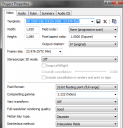
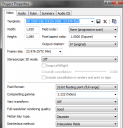 Default Vegas Pro Settings.png434 x 451 - 28K
Default Vegas Pro Settings.png434 x 451 - 28K -
color match is pretty new and still needs some time. although it's a added feature, It's not something I will be using on every clip of every project
-
i have. and it works very well except ...................................
Color-match. its a great plug-in, but it can make Vegas hanging. if for example i place 50fps clips on the time-line, and with some off them slowing down to 25fps. and if there are a lot off clips, color-match makes it hang on the moment its on a 25fps clip. change i the time line to 25fps, color-match make it hang on the 50fps clips.
-
downloading vegas 12 now, anybody else try it yet?
update:
i've been using 12 for the past hour and it's pretty stable compared to the first version of 11. they did a pretty good job with this one, nice improvements and didn't take anything away. it seems to run smoother as well and the "color match" feature is a nice addition.
-
New Features in Version 12.0
Video * Added new video plug-ins:
* LAB Adjust allows you to manipulate colors in the Lab (Lab* or L*, a*, b) color space. * Color Match allows you to automatically:X-XML: match the color between clips. * Layer Dimensionality allows you to add depth to video and images that contain alpha transparency. • Added Lightness/a/b histogram view, allowing you to analyze your video in the Lab (Lab or L*, a*, b*) color space.
• Added Set to 0% velocity to the video velocity envelope point shortcut menu.
• Hold Shift (for trim) or Ctrl+Alt+Shift (for adjacent trim) while dragging an event edge to ignore event grouping for fast J and L cuts.
• Added tools for creating rectangular and oval masks and for moving, scaling, rotating, and feathering masks in the Event Pan/Crop plug-in.
• You can now use the Apply to FX control in the Event Pan/Crop plug-in to mask video event effects.br> • You can now pair stereoscopic 3D subclips at the track level.
• Additional multistream 3D formats are now supported.
• Adde:X-XML: d support for automatic 3D pairing of single-stream clips from the PMW-TD300, PMW-F3 with 3D Link option, and cameras that append _L and _R to left- and right-eye clip names.
• You can create video proxy files in the Project Media window for optimized editing and playback.
• Added support for the new OpenFX GPU render extension for third party GPU-accelerated effects.
Audiobr
• You can now preview audio through supported AJA and BlackMagic Design video preview devices.
• Added 64-bit Gracenote support.
• Added support for 64-bit Noise Reduction (Audio Restoration, Click and Crackle Removal, Clipped Peak Restoration, and Noise Reduction), Acoustic Mirror, élastique Timestretch, and Wave Hammer plug-ins.
Workflow
• Expanded edit mode provides fast, accurate event trimming: the in and out frames are displayed in a split-screen Vide:X-XML: o Preview window and unused, available frames are displayed in the timeline,
• Simplified edge trimming: press Alt+[ or Alt+] to trim the beginning or end of the selected event to the cursor position.
• You can press Ctrl+[ and Ctrl+] to navigate selected events on the timeline, or press Ctrl+Shift+[ and Ctrl+Shift+] to create time selections from selected events.
• When you right-click a file in the Project Media window and choose Select Timeline Events from the shortcut menu, the cursor now moves to the first event that uses the media and the timeline scrolls to the cursor.
• Vegas Pro allows you to match your project video properties to a video clip:
• You can choose to match project video settings to the first video clip you add to the timeline.
• You can right-click a video clip in the Project Media window and choose Match Project Video Set:X-XML: tings from the shortcut menu.
• Added project-interchange tools to allow you to exchange projects with other popular editing platforms.
• Added support for importing and exporting text in the Credit Roll plug-in.
• Video plug-ins that include 2D positional controls can now be adjusted by dragging a point in the Video Preview window.
• Added support for reading orientation metadata in still-image formats. If a still image contains orientation metadata, the image will be oriented correctly when added to the Vegas Pro timeline. Orientation metadata is represented by the Rotation drop-down list in the Media Properties dialog.
• Render progress is now displayed in the Windows taskbar. If the render time is greater than a minute, a sound is played when rendering is complete.
• To change the sound, go Control Panel in Windows and click Sound. Click the:X-XML: Sounds tab and expand the Vegas Pro 12.0 entry. When you select the Render • Complete event, you can preview the current sound, assign a new sound, or turn off the Render Complete sound.
• You can now import media from Vegas Pro project files.
• You can now tag media files in the Project Media window.
• Additional search fields for media bins and new smart bin feature.
• You can now edit properties for multiple media files.
• The Explorer window has been redesigned.
• Extensions are now saved in window layouts.
• You can now simultaneously adjust the fades of all selected events.
• Multiple rows of docked windows are now supported.
• Display of thumbnail images in the Project Media window has been refreshed.
Formats: • Added support for Intel Quick Sync Video accelerated rendering for Sony AVC/MVC:X-XML: when using a supported Intel processor.
• Added Blu-ray Disc rendering templates for the Sony AVC/MVC and MainConcept AVC/AAC formats.
• Added support for AVCHD 2.0.
• Added support for rendering HDCAM SR (SStP) video using the Sony MXF HDCAM SR format in the Render As dialog.
• Added support for reading Panasonic P2 files and browsing P2 devices with the Device Explorer window. DV, DVCPRO, DVCPRO25, DVCPRO50, DVCPRO-HD, and • AVC-Intra formats are supported.
• Added support for choosing a color space and view transform when working with S-Log encoded images. Color space settings can be made in the media properties and custom rendering templates. The view transform setting is made in project properties. -
It's now released. Look at their main webpage: http://www.sonycreativesoftware.com/vegaspro
-
Vegas Pro 12 announced

This will make a lot off people very happy
New! Project Interchange
Import and export a wide range of project files to and from Vegas Pro 12.
The built-in software can convert between the native .veg file and AAF for Avid® ProTools® 10, XML for Apple® Final Cut Pro® 7, Final Cut Pro X (export only), DaVinci Resolve 8, and .prproj for Adobe® Premiere® Pro CS6 and After Effects® CS6.
http://www.sonycreativesoftware.com/vegaspro12cs -
well, project interchange feature is a dream come true for use with resolve! :) i hope it gets released soon.
-
It's not a leaked screenshot, it's a user's dream interface. http://www.dvinfo.net/forum/what-happens-vegas/489406-i-dreamed-vegas-pro-12-future-thread.html
-
oeps, , post edited..............
I like that easy looking layout. -
somebody did not follow the nda rules.
i did find a picture of some of the new layout, and guess what?
Vegas 12 pro will get nodes.
 vegas12_gross-1280-10061_PIC1.jpg1280 x 686 - 150K
vegas12_gross-1280-10061_PIC1.jpg1280 x 686 - 150K -
New sony vegas pro 12 is in beta testing.
Whats new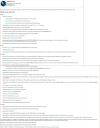
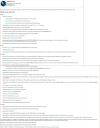 Vegas Pro 12 new.JPG1638 x 2100 - 325K
Vegas Pro 12 new.JPG1638 x 2100 - 325K -
Did not have the problem in Vegas 10, until I upgraded to Vegas 11 - then I updated my graphics card driver (I have an AMD 4500 card, on a Dell Studio quadcore laptop). So now everything is great! (Except for the NewBlue Titler - still a bit unstable, but much better with build 595)
Howdy, Stranger!
It looks like you're new here. If you want to get involved, click one of these buttons!
Categories
- Topics List23,991
- Blog5,725
- General and News1,354
- Hacks and Patches1,153
- ↳ Top Settings33
- ↳ Beginners256
- ↳ Archives402
- ↳ Hacks News and Development56
- Cameras2,367
- ↳ Panasonic995
- ↳ Canon118
- ↳ Sony156
- ↳ Nikon96
- ↳ Pentax and Samsung70
- ↳ Olympus and Fujifilm101
- ↳ Compacts and Camcorders300
- ↳ Smartphones for video97
- ↳ Pro Video Cameras191
- ↳ BlackMagic and other raw cameras116
- Skill1,960
- ↳ Business and distribution66
- ↳ Preparation, scripts and legal38
- ↳ Art149
- ↳ Import, Convert, Exporting291
- ↳ Editors191
- ↳ Effects and stunts115
- ↳ Color grading197
- ↳ Sound and Music280
- ↳ Lighting96
- ↳ Software and storage tips266
- Gear5,420
- ↳ Filters, Adapters, Matte boxes344
- ↳ Lenses1,582
- ↳ Follow focus and gears93
- ↳ Sound499
- ↳ Lighting gear314
- ↳ Camera movement230
- ↳ Gimbals and copters302
- ↳ Rigs and related stuff273
- ↳ Power solutions83
- ↳ Monitors and viewfinders340
- ↳ Tripods and fluid heads139
- ↳ Storage286
- ↳ Computers and studio gear560
- ↳ VR and 3D248
- Showcase1,859
- Marketplace2,834
- Offtopic1,319









